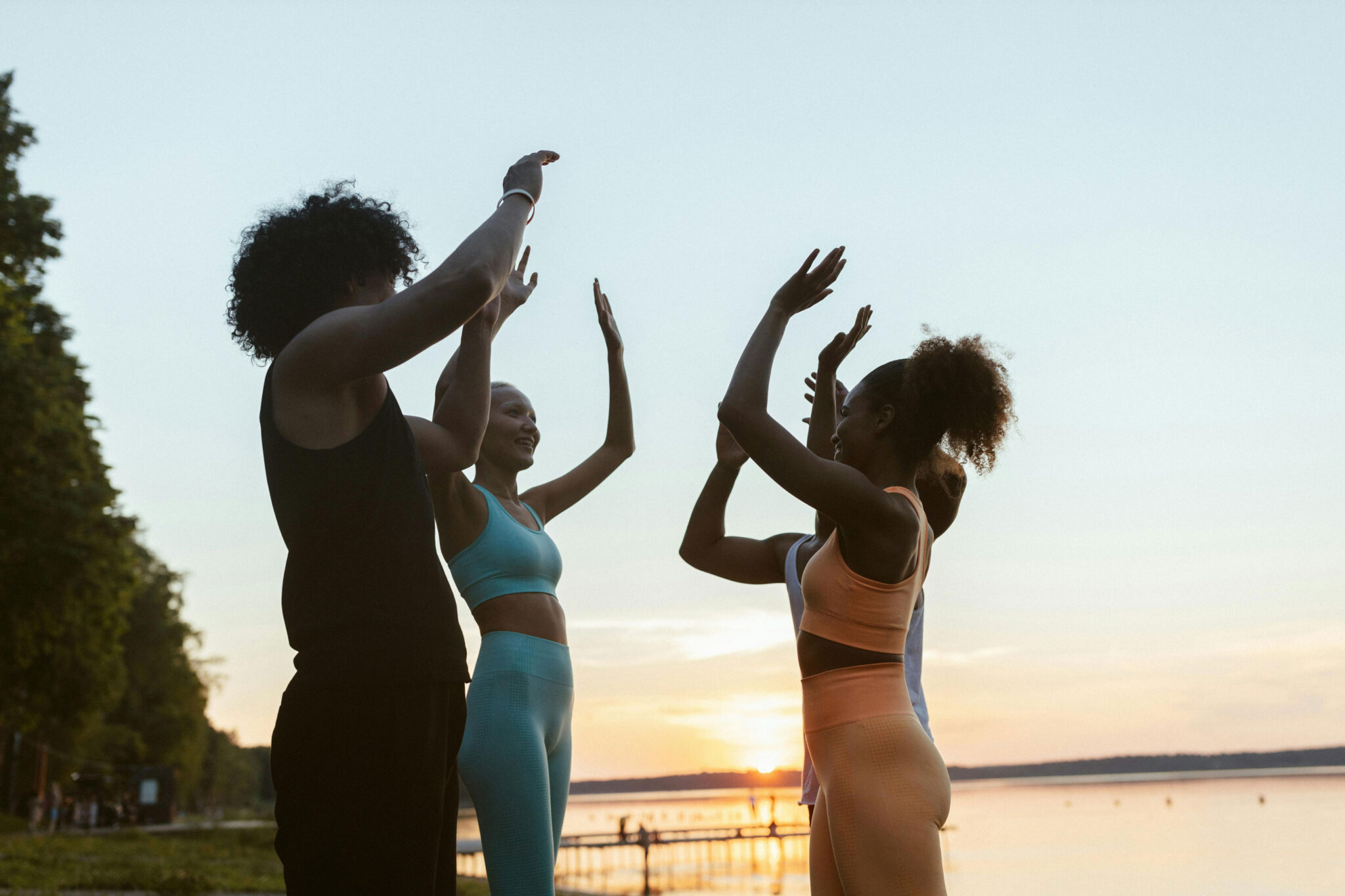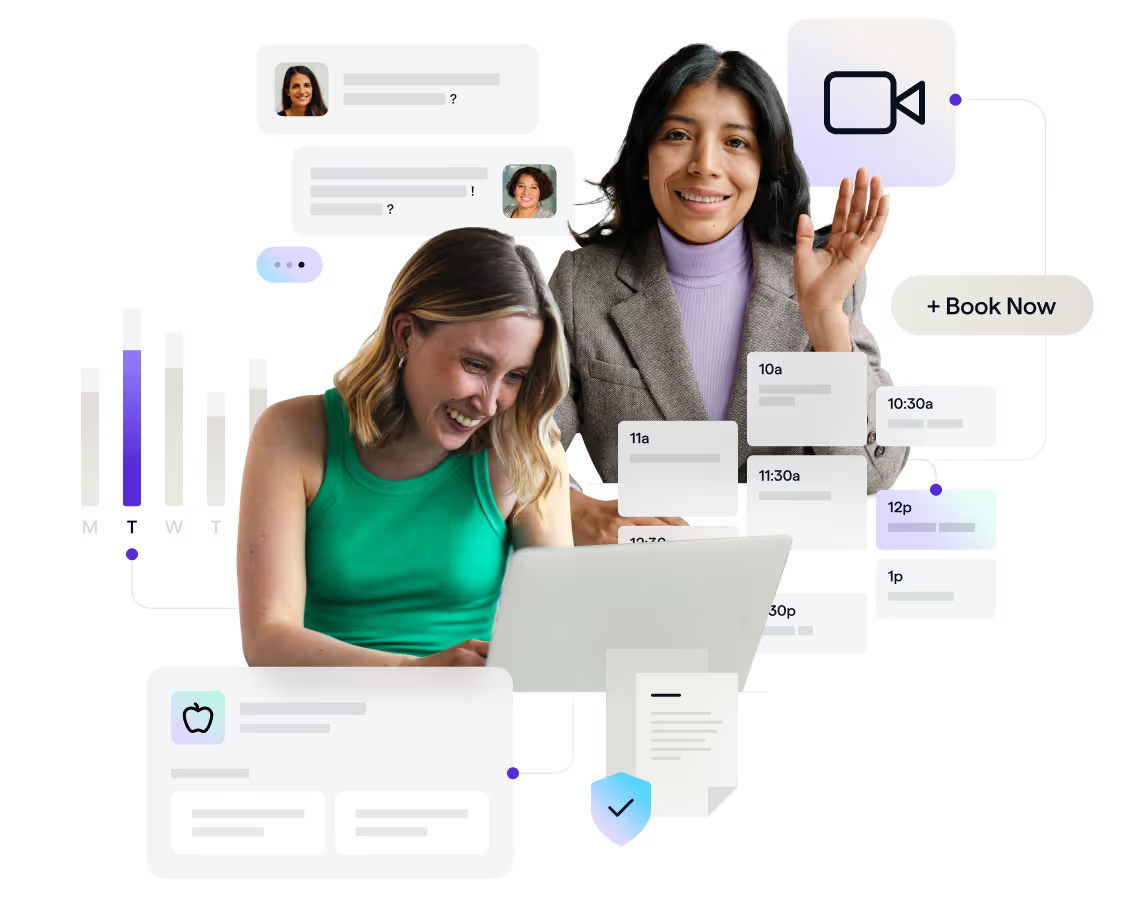
.png)
Product Spotlight: Provider Bios
Add provider bios to your scheduling page so clients can learn about each provider and feel confident choosing the right fit.
When clients book care online, they’re not just choosing a time — they’re choosing a person. Whether you run a group practice or a growing care organization, helping clients feel confident in their provider selection is key to building trust from the very first interaction.
That’s why we’re introducing Provider Bios — a new way to personalize your scheduling experience and support clients in choosing the right provider for their needs.
What’s New: Provider Bios
Healthie’s Provider Bios feature allows providers to add a short, formatted bio that appears directly within the scheduling flow. When clients reach the Select Provider step, they can expand to read more about each provider’s background, specialties, and care philosophy — all before booking.
This update brings a personal touch to your online scheduling experience, empowering clients to make informed, confident decisions and improving booking conversions for your practice.

Key Highlights & Benefits
- Personalization: Each provider can include a short introduction, credentials, or care approach, creating a more human connection.
- Trust & Transparency: Clients can view bios while scheduling, helping them feel confident in their choice of provider.
- Improved Conversions: Clear, personable bios reduce hesitation and help new clients complete bookings faster.
- Flexible Formatting: Rich text editor supports bold, italics, underline, and hyperlinks for external sites.
- Multi-Provider Support: Perfect for group practices showcasing different specialists or team members.
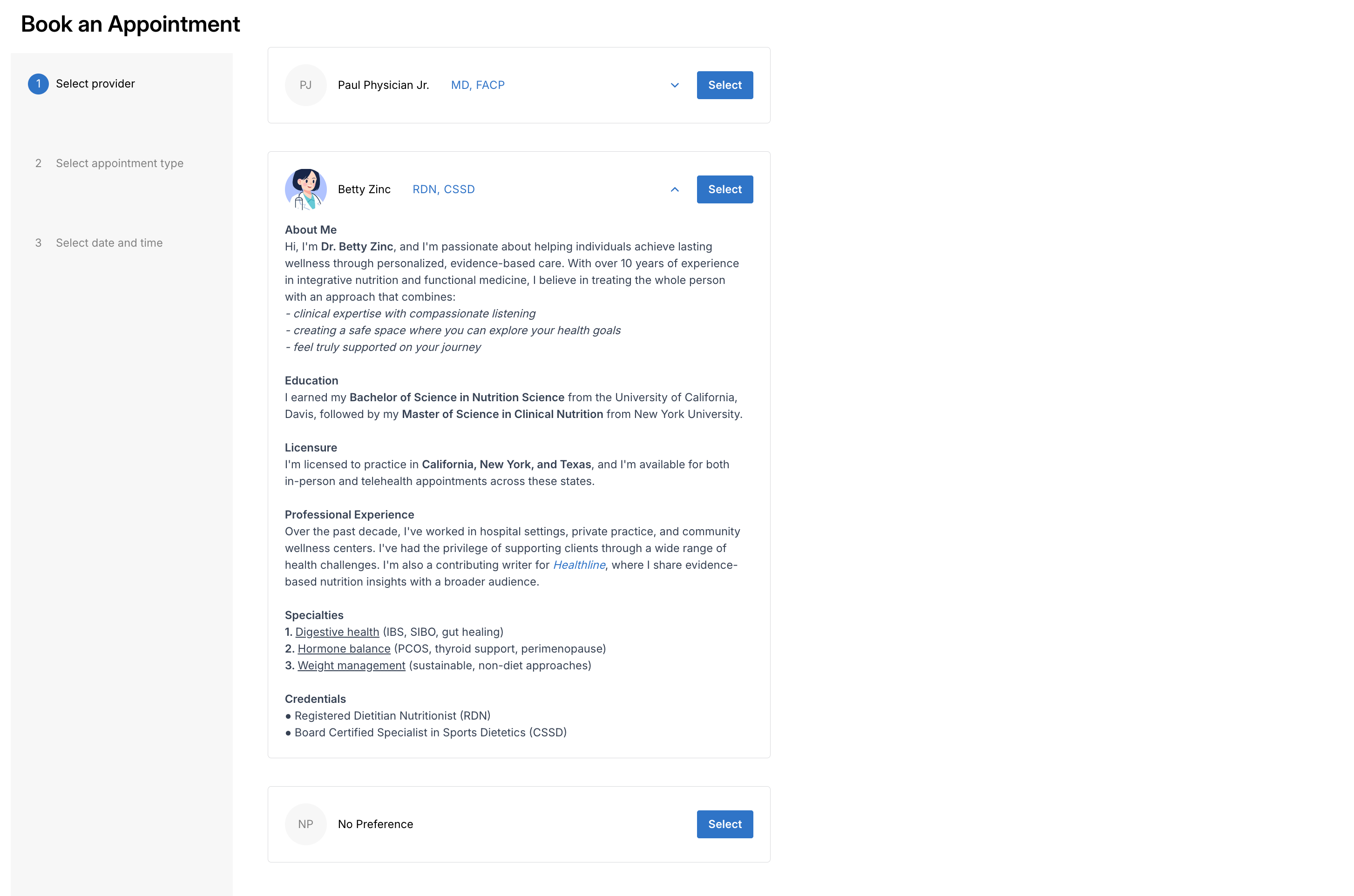
How to Get Started
- Navigate to Organization > Members
- Click […] > Edit Settings for a provider
- Scroll to Professional Information and add a Bio
- Use the text editor to format and personalize your message
- Click Save — your bio will now appear on the scheduling page!
🧠 Tip: When clients reach the Choose Provider step, they can click the dropdown arrow next to each provider’s name to view their bio.
Available for Group Plan and above.
Get Started Today
Personalize your scheduling page and help clients feel confident in their care decisions.