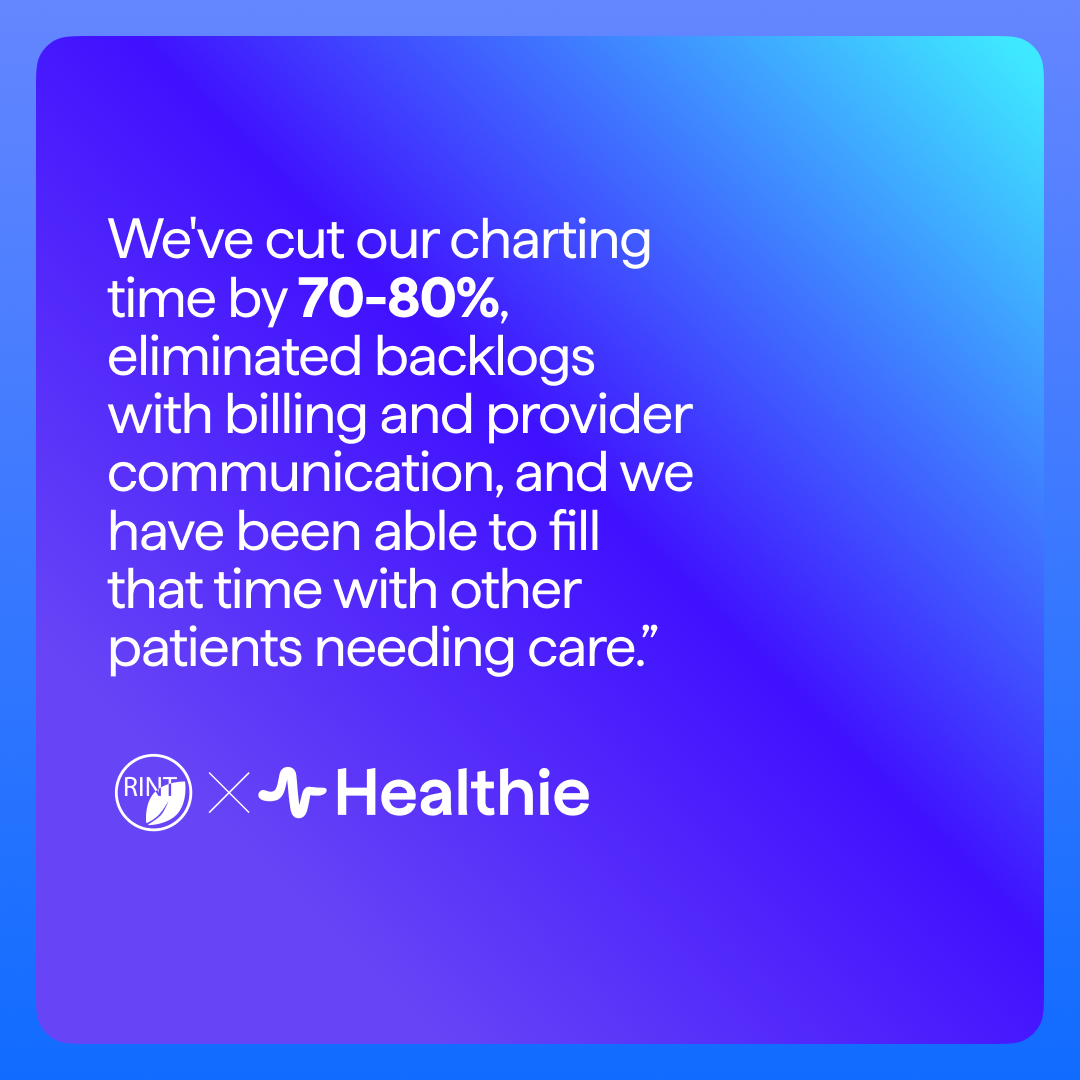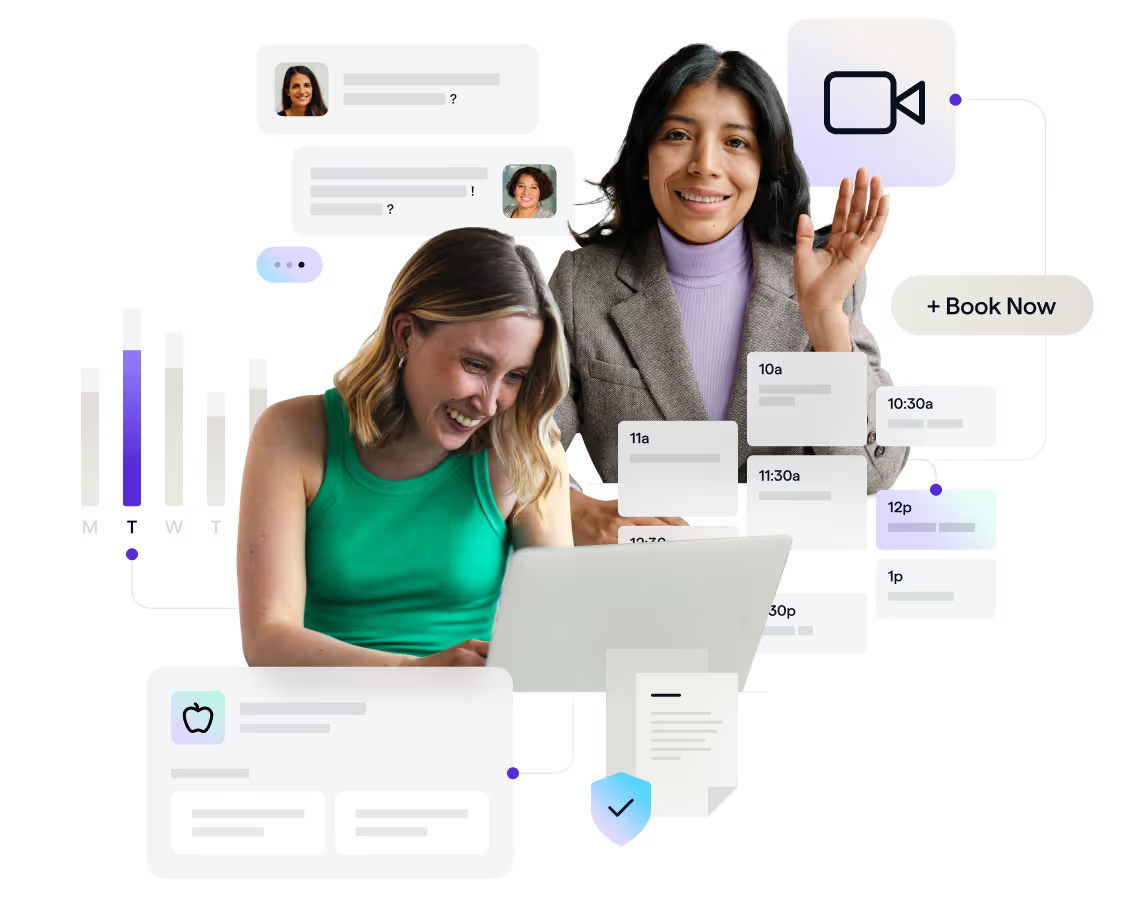
.png)
How to Add Calendar to Wellness Practice Website
Learn how to add a calendar to your wellness practice website so that clients can make wellness counseling appointments online easily at Healthie.
Adding your Healthie calendar to your website is a great way to boost business. Surveys show that people are increasingly prefer to book their healthcare appointments online. Allowing existing and new clients to quickly book an appointment with your office independently not allow provides the convenience they are seeking, but saves your office resources.
As a Healthie provider, you’ll automatically receive a notification when a client books a session or purchases a packages. Choose how you want your clients to experience Healthie via your website.
Today we’re showing you how to add your Healthie calendar and/or your client packages to your website. Allow clients to book an appointment with you from your website, and buy a package online.
Step 1: Add a New Page To Your Website
To add a new page to your website, follow the instructions below, depending on your host site.
WordPress:
Create a new page. In the upper right corner of the main box where you’d write your content are two options, ‘Visual’ and ‘Text’. By default, ‘visual’ is selected. Click ‘Text’ and paste the html code you are embedding (see below).
Wix:
Create a page by pressing the ‘Pages’ menu in the top left corner and pressing add page and then page in the next menu that pops up. Press ‘Add’ in the sidebar and select more from the bottom of that dropdown menu. Select the html code option and drag it to your preferred location on the page. Paste in your code where it says ‘Add your code here’ and drag and resize the box as you please.
Squarespace:
Create a new page, and click edit in the box where you’d usually add content. Click the ominous black bubble on the left side of the content box or the plus on the upper right hand side of the content box and a bunch of options should appear.
Click embed (on the right side of this option grid). A small pop up titled embed should pop up. Click the “</>” button on the right side of the text box that says “Enter an embeddable URL here”. Then paste your html snippet in the next text box that pops up titled “Embed Data.”
Weebly:
Create a new page, and press the Build tab in the left side of the toolbar in the header. The dropdown menu will have an ’embed code” option on the bottom left of the first group of options. Drag this option to the main content window. Click the box that appears in said window and paste your html snippet directly into that main box.
Step 2: Login To Healthie To Find the Right HTML Code To Add
A) Open calendar
Login, go to your Healthie dashboard, and click on the Calendar tab.
B) Click “More,” then “Embed Calendar.”
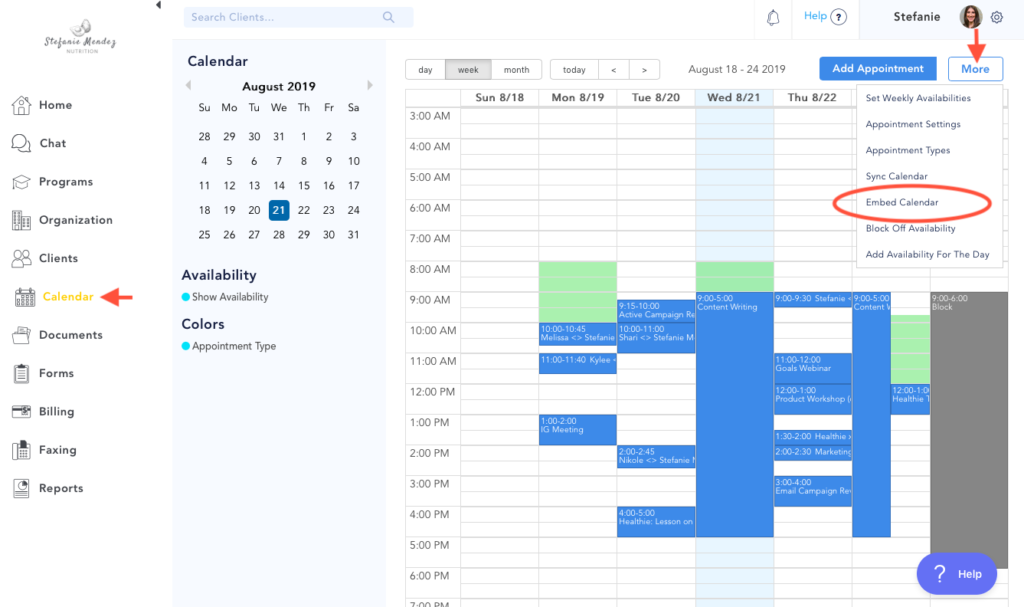
C) Choose which option suits your practice best, then click “Get Code.”
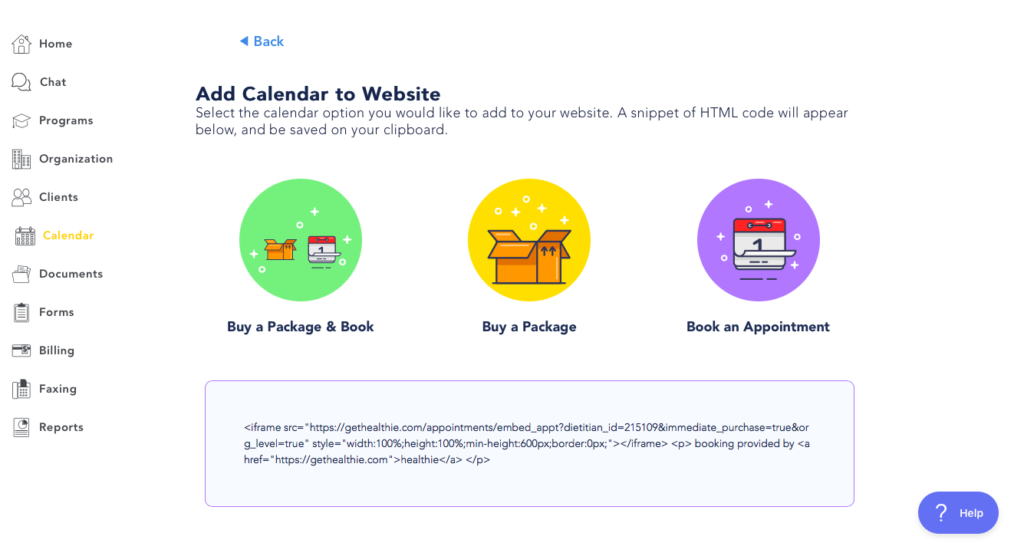
- If you would like clients to buy a package before they can book with you, choose the first option
- If you would like clients to buy a package without booking an appointment, use the second option
- If you would like clients to book an appointment with you, regardless if they have purchased a package, choose the last option
If you have questions, please schedule a check-in appointment with your Healthie Customer Success manager.