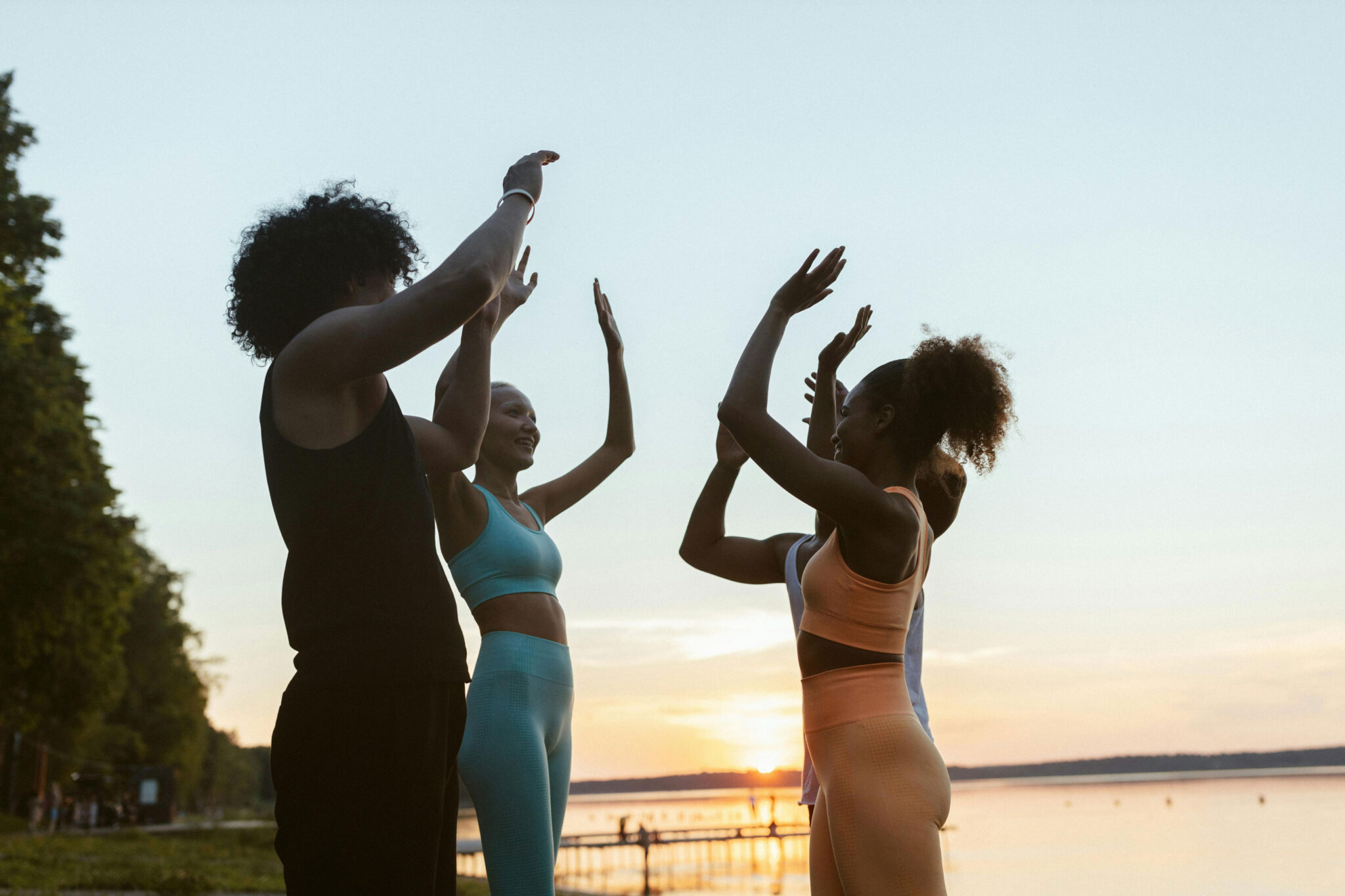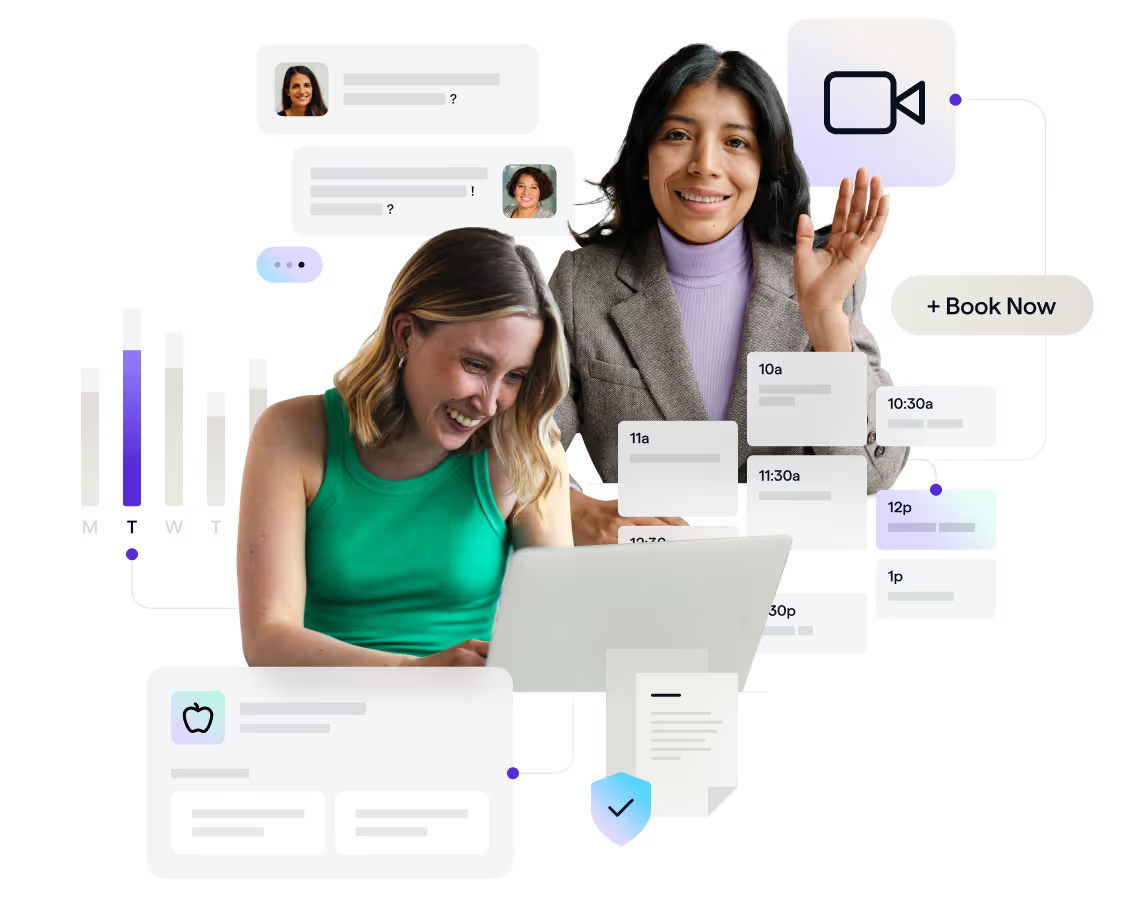

How to use wellness appointment scheduling software
Explore how to use wellness appointment scheduling software. Learn how to have clients book appointments online and more at Healthie.
The calendar, wellness practice scheduling tool, is the central hub of any wellness business. At its best, it enables you to automate core elements of your business workflow, including:
- Setting up discovery calls
- Showcasing your services + allows for client appointment booking
- Managing appointment rescheduling and cancellations
- Allow for recurring appointments
- Sends out automatic appointments reminders
Even more, a sophisticated business calendar can sync with other online scheduling tools that you use in your life. This saves you hours of time in schedule management and decreases the costs of spending on multiple scheduling tools.
The Healthie Calendar was designed with health and wellness professionals in mind. Whether you’re an individual provider or large group practice, your calendar can be customized to easily meet your business needs. With a host of customizations, you can fine-tune your wellness practice calendar to meet your preferences and automate processes, saving you time and money.
This article provides an overview of how to scheduling your wellness practice with Healthie Calendar Tool to streamline and automate the client booking experience for your business.
The benefits of scheduling wellness practice with Healthie Calendar
Unless your wellness practice uses an office assistant specifically to manage a schedule, you’re likely maintaining your own calendar. Sorting through your availability, appointment requests, client rescheduling, and cancellation requests take up a significant amount of time in administrative work. As you toggle between a work schedule, and personal schedule(s), clients get lost in the shuffle and scheduling errors occur. Even more, as an entrepreneur, it can be hard to set aside the time each day/week you need to spend to see clients and maintain your business.
Keeping all of these scheduling pain-points in mind, here are some of the benefits your business gains when using Healthie’s wellness practice scheduling tool for professionals.
1. Saves hours of time each week
We did the math. The average provider spends 40% of their day doing back-office tasks including managing appointment scheduling, rebookings and cancellation requests. This is the time that you generally are not paid for, so it costs your business both money and resources.
With Healthie’s Calendar tool, you can set several capabilities to be automatic features, saving your practice time in calendar management.
- Allow clients to see your schedule on your website (or through the Healthie app) and book appointments directly
- Confirm appointments automatically
- Send out automatic appointment reminders via text and/or email
- Allow for clients to reschedule or cancel appointments (or maintain permissions)
2. Decreases late cancellations and no-shows
One of the major pain-points for nutrition professionals in private practice is late cancellation or no-show appointments. With the Healthie Calendar tool, clients are automatically reminded and notified of their appointments. Coupled with a Cancellation Policy, which they can sign as part of their new client paperwork, you will see a significant decrease in your late cancellations.
3. Allows you to advertise your services directly on your website or social channels
Healthie calendar embeds directly to your website. Capture more prospective leads by making it easy for them to book an appointment (ie. a free discovery call) directly through your website.
4. Eliminates client’s booking or requesting appointments at times when you’re not in the office
Have you ever offered a client an appointment, only to later realize it conflicted with another session, meeting or obligation? Maintain your schedule by setting your available times or blocking off hours/days when you’re not available. Clients will be unable to see or book appointments during your off hours. This freedom helps your maintain your work/life balance while clearly designating your “in-office hours.”
Even more, the Healthie calendar will sync with your other calendars, including: iCal, Google, Outlook. No more calendar toggling required.
5. Automatically distribute new clients forms on appointment booking
Within the Healthie Calendar tool, when a new client books an appointment they will automatically be given access to fill out your new client forms and policies (your intake flow). Forms can be electronically completed, signed and automatically upload to your clients account. Capture important information from your clients before your first session, for a more efficient workflow.
Best practices for managing your schedule:
- Create a “free discovery call” for 15-20 minutes to allow prospective leads to book with you (and determine if they’re the right fit for your practice)
- Use gaps in your schedule between clients, to invest in your practice (work on your blog, recipes, newsletter, building a referral network, etc)
- Block off down-time weekly to connect with your clients (ie. checking in via chat and reviewing food diaries)
- Schedule regular time weekly to spend doing administrative tasks
- Maintain clients by allowing them to book virtual sessions
Healthie Calendar overview: customizable for your wellness business
Let’s walk through the core features and available customizations that you can make with your Healthie Calendar.
Setting availability in Healthie
As a wellness professional, you likely don’t work with clients on a “set” schedule, so we’ve allowed for you to easily maintain availability that works for you. If you work in multiple locations or choose to see clients both in-person and virtually, scheduling your wellness practice with Healthie will handle these preferences.
- Schedule weekly “recurring” availability
- Set availability for specific hours on a certain day
- Block off time altogether, so that clients and other providers in your group won’t be able to schedule appointments during those hours/days
- Set availability by location (ie. are you in 1 office location on Mondays + Wednesdays and a different location on the weekends? We can handle that!)
- Set availability by appointment type (ie. do you want to see clients virtually on Mondays? Adjust your schedule so that only telehealth sessions can be booked)
- Disable “same day booking,” if you prefer to not have any last minute cancellations
Creating appointment types and how they can be conducted:
In your wellness practice, you may work with clients in many different ways, providing several types of services. The Healthie Calendar allows you to create a new “appointment type,” depending on your needs. For each appointment type you can:
- Name your appointment
- Designate a length of time
- Determine how the session can be conducted: in-person, HIPAA-compliant telehealth, phone call or Group video chat (ZOOM integration)
- Set it as a group session as needed
- Maintain ability to manually confirm new appointment requests (or set them to auto confirm)
- Turn on/off the ability for a client to book a specific appointment sessions
- Create specific appointment types for each of your client groups
After you’ve set up your appointments types and schedule availability, clients will be able to directly book appointments with you. You can also manually add an appointment. When creating a new appointment, you can select your client(s) and schedule the appointment as a one-on-one or group call. For clients or groups you meet with regularly, you can establish appointments as recurring.
Telehealth (video-chat) sessions can be conducted through Healthie’s app or you can choose to use Zoom for a one-on-one or group call (Zoom MUST be used for group calls). When you create a telehealth appointment within Healthie, simply check-off the “Use Zoom” option.
Clients automatically receive a confirmation email of their appointment, with the ability to click to view appointments details. From there, clients can also cancel an appointment.
Syncing Healthie schedule with your other calendars
Your Healthie calendar is designed to work with other calendar tools you may use. When you sync your calendars, you’ll be able to view ONE calendar app from your phone or computer. Your different calendars can be set to different colors so that your calendar events are easy to differentiate.
Automatic appointment reminders
One of the most convenient settings within Healthie’s calendar tool is your ability to set automatic appointment reminders. Decrease your no-show and late cancellation appointments with diligent, automated appointment reminders. Through notification settings, you can determine:
- Frequency of appointment reminders (how many reminders, and how often)
- Whether reminders are sent via text and/or email
- Customize your emails, or simply use the Healthie default email
Multiple providers and/or multiple location settings
Are you part of a group practice, or looking to expand your practice? Healthie’s Calendar tool is designed to meet the needs of organizations and multiprovider practices. Within your organization, each team member will have their own Healthie account. The account administrator(s) can tailor the Healthie’s calendar settings to allow (or not allow) for:
- Each individual provider can set their availability schedule based on their schedule
- Setting your availability by appointment type and by location (if your virtual and in multiple locations, this makes a difference)
- Shared calendar visibility access (see the schedules for other members of your team)
- Notifications if someone else on your team makes an adjustment to your appointment etc.
- Ability for you to have to confirm appointment before it’s on the calendar
- Turn on/off the ability for a client to book a specific appointment sessions
- Allow office assistants to create open time slots on individual provider’s calendar
For Healthie members: here’s our list of resources to support your group wellness practice on the Healthie platform:
Sync Healthie with iCal, Google, and Outlook Calendars
Setting Appointment Types and enabling / disabling clients to book
Deep-dive: Appointment Settings
Cancelling an appointment on calendar
Setting up Color Schemes on your Healthie Calendar
Adjust availability for a specific day
Setting up availability by location
Adjusting timezones within Healthie calendar
Sync Healthie with iPhone or iPad Calendar
Integrating Healthie calendar + billing with your website