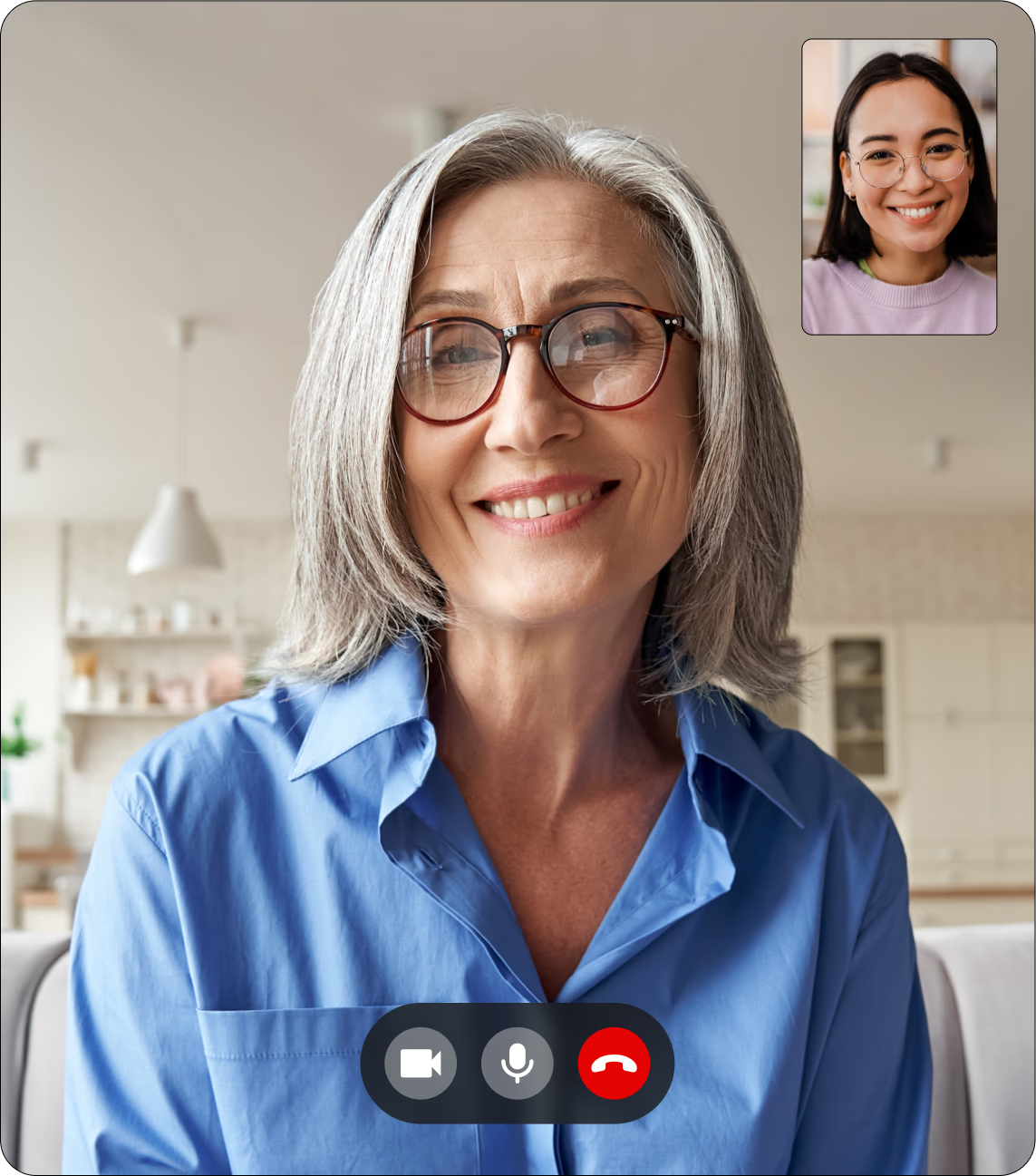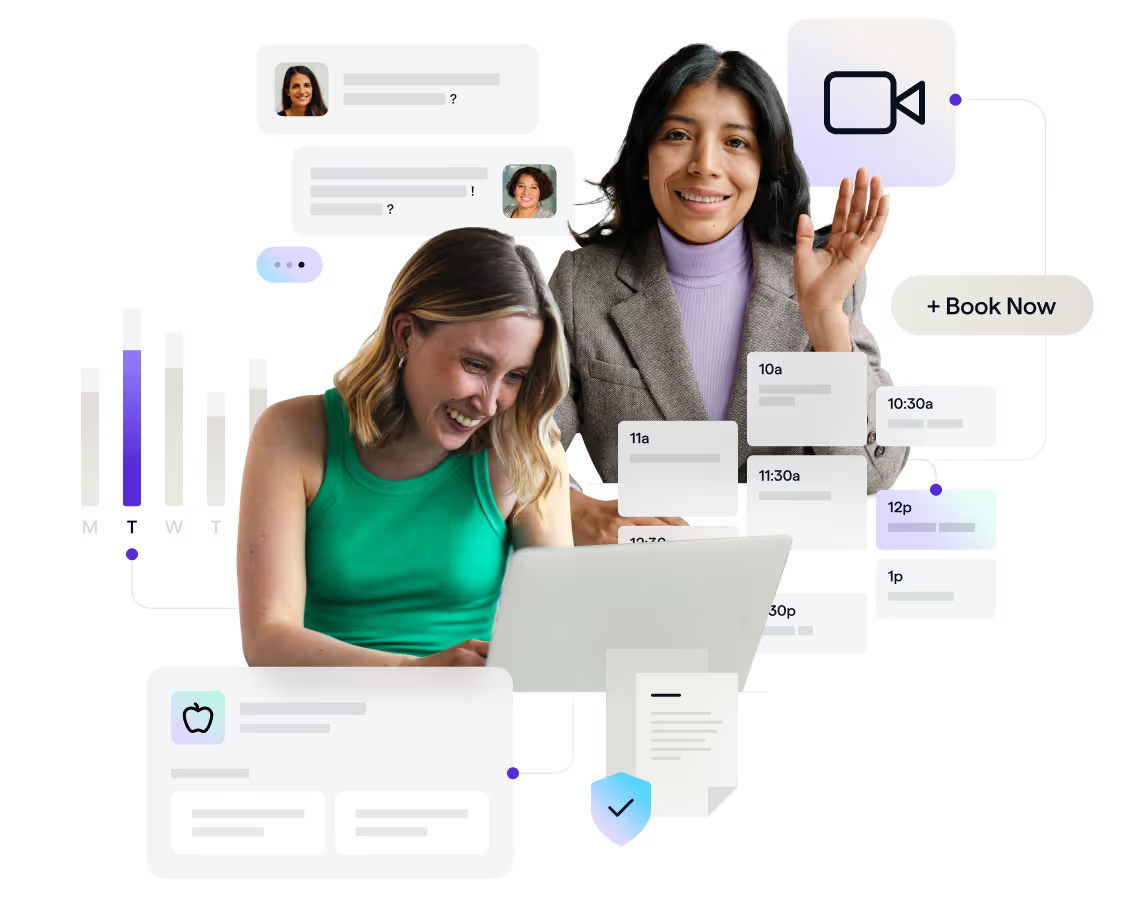

How to track clients and measure success
Learn how Healthie's metric feature helps you track clients by monitoring and personalizing different metrics to measure success.
How do we evaluate client success in nutrition private practice? With every client’s journey being unique, and their goals individual, it can be a challenge to establish nutrition metrics to evaluate success and results over time. Quite typically, we refer to weight as a sole indicator of progress. However, nutrition professionals know that weight alone does not always equal progress and is not appropriate for every client to track. Weights can fluctuate, be misleading, and derail a client’s focus.
Shifting towards tracking several different metrics, tailored to the individual, offers a better way to measure overall progress in time and can drive client results. With Healthie’s Metric feature, providers can monitor and graph metrics like weight, height, BMI, or body fat percentages as well as create custom metrics to track for each client. Also, Healthie Metrics can be viewed and tracked from both desktop and mobile devices, for convenient logging. Healthie’s practice management software can be used by any wellness & nutrition professional.
This article provides a deep-dive review of utilizing the Healthie platform to customize the Nutrition Metrics setting with clients, including:
- How to create custom metrics in Healthie
- Commonly tracked metrics for nutritional care
- Adjusting which metrics your clients can view and track
- Sync Fitbit to Healthie to import additional metrics
- Best practices for utilizing the Healthie Metrics report in your nutrition practice
{{free-trial-signup}}
Adjusting default metrics settings in Healthie
From your Healthie provider account, you can adjust the default settings for all of your clients and/or adjust default settings for individual clients. To view adjust metrics settings for an individual client, click their client chart > click ACTIONS from top right tab > navigate to SETTINGS tool (located next to client info).
Each setting can be checked-off (visible) or unchecked (not visible) for clients.
Here is a step-by-step explanation of each setting and how to best implement it with your clients:
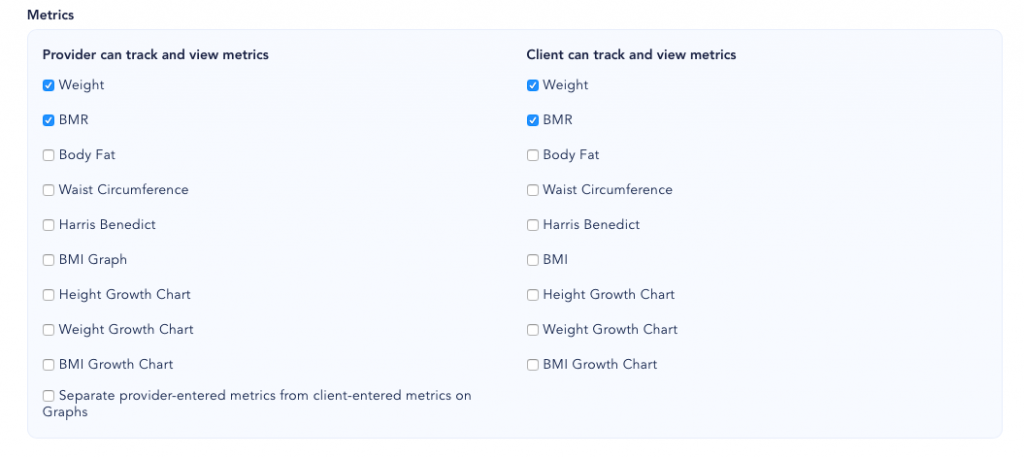
Default settings for nutrition metrics
1. Weight
Trend a client’s weight (in kilograms or pounds, whichever you prefer over time). Weight entries logged within the Healthie platform will be used to automatically update other weight-dependent client metrics such as BMI, BMR, Growth Charts and Harris-Benedict.
2. BMR
The Healthie Metrics platform automatically uses the variables of height, weight, age, and gender to calculate Basal Metabolic Rate (BMR). Keep this metric viewable or hidden from clients, and leverage the calorie range to customize your client’s nutritional plan
3. Percent body fat
Used in conjunction with a weight, changes in body fat can better showcase trends in body composition over time. And weights tend to fluctuate due to fluid shifts, but a consistent trend down in percent body can be a reliable indicator of progress.
4. Waist circumference
Tracking waist circumference over time can motivate clients towards a healthier weight, and reduced risk for disease in the future. Nutrition professionals commonly measure and track waist circumference along with weight and body fat percentages to show clients a snapshot of their current physical status.
5. Harris-Benedict
The Harris Benefit formula is a method used to estimate an individual’s basal metabolic rate (BMR) and daily kilocalorie requirements. The estimated BMR value is multiplied by a number that corresponds to the individual’s activity level. The resulting number is the recommended daily kilocalorie intake to maintain current body weight.
The Harris-Benedict equation may be used to assist weight loss — by reducing the kilocalorie intake numbers below the estimated maintenance intake of the equation.
6. BMI graph
Based on provider-logged height and weights, Body Mass Index (BMI) automatically is calculated and trended on a graph with each new weight entry. BMI is typically required when submitting CMS1500 claims to insurance companies. Choose to make BMI visible, or hidden from clients, depending on your counseling approach and client-goals.
7. Growth Charts for infant and children (height, weight and BMI percentiles)
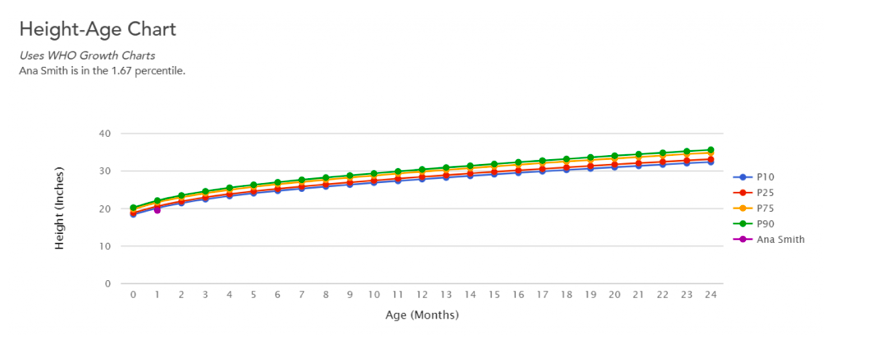
Based on CDC + WHO, Healthie’s growth charts can be used for infants (under 2 years old) and pediatric clients. Growth charts will automatically plot and trend with each new height or weight metric entry. Pediatric dietitians, pediatric nutritionists, and lactation consultants commonly track growth.
In Healthie, providers can chart their clients’ growth alongside their charting notes. This makes it even easier to send consultation notes, including growth charts, to referring providers, like your client’s pediatrician.
Separate provider-entered metrics from client-entered metrics on Graphs

In some cases, you may want to track and graph metrics separately from your client. For example, if your client independently weighs themself, you can allow them to log their weights separately from your in-session weights. Use the same metric within Healthie, but the graph results will show both of your metrics separately over time.
“Eating Disorders” default settings
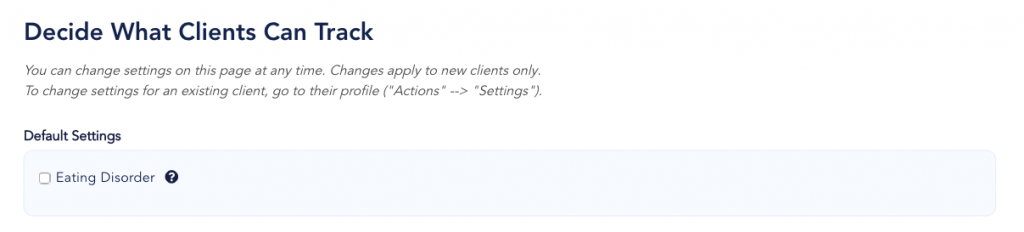
When working with clients that have (or are recovering from) eating disorders, you can automatically set food journals to default to the “Eating Disorder” setting. Choose this as your default for all clients (ie if you work exclusively with eating disorders clients) or make it the default setting for an individual client. Client’s will NOT know or see that they are on an “eating disorder” default setting.
When turned on, this setting will:
- The following checkboxes in the “Food” section are turned on:
- Client can take pictures of food and comment
- Pre-meal Hunger and Post-meal Fullness
- Emotion surrounding meal
- Reflection on meal
- Turn off all “Metrics,” that are typically visible to clients (ie, weight, body fat)
- Turn off “Fitness” settings so that clients are not prompted to see or log workouts
To learn how you can try out our comprehensive platform with none of the risk, click here.
Creating custom nutrition metrics within Healthie
Best practices for creating nutrition metrics
- Be specific and choose a metric that can be numerically tracked
- Indicate the units (ie. grams, mg, hours, days, reps, inches)
- Decide if it’s appropriate for your client to also view and track metrics
- Create separate provider-entered metrics from client-entered metrics on Graphs when appropriate
How to create a new custom metric
To add a NEW metric, scroll to the bottom of the “ENTRIES” page, and below “Custom Metrics,” you’ll see the option to “Add New.” Simply title your new metric and click Save. You may want to indicate the UNITS referenced in the title for clarity in logging.
For example: When creating a custom metric for Vitamin D levels, you may want to title your metric “Vitamin D ng/mL” for both you and your client to confidently identify the units.
Custom metrics commonly tracked in nutritional care
Body Composition measurements:
- Muscle Mass
- Wait-to-Hip Ratio
- Caliper measurements
Lab Work
- Vitamin and Nutrient Levels
- Fasting Blood Sugar (Finger Sticks)
- Hemoglobin a1C
- Hormone levels
- Fluid intake or output
- Chem 7 values (ie. Sodium, Potassium, Phosphorous)
Lifestyle metrics
- Hours of sleep
- Perceived stress levels
- Number of bowel movements
How to add (and view) an entry for metrics
1. From the platform (for providers and clients to log entries)
Navigate to a client’s chart and select “Metrics” from the top menu bar within their chart. First click the blue button “Create Entry.” And add your entry details, adjust the date and time (if needed) and click “Save.” Then scroll down to see graphs of all metrics available for a client. Clients will only see the metrics that you’ve indicated as “viewable,” in their settings.
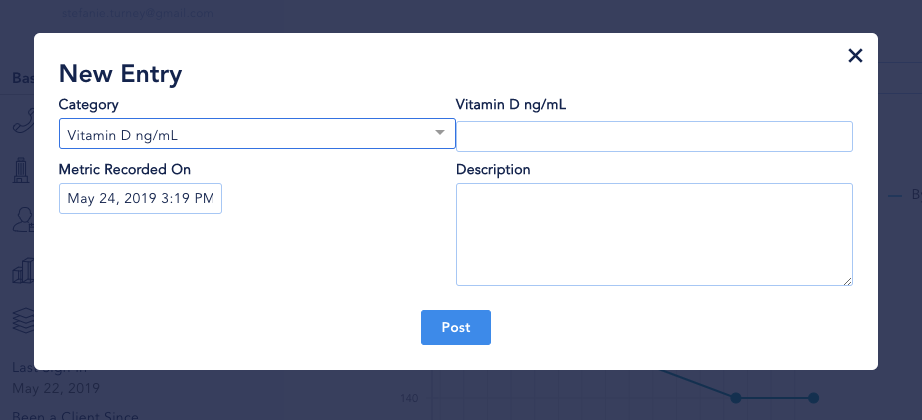
2. From the mobile app (for clients to log entries)
To add a new metric In the bottom-right of your screen, there is a blue PLUS sign to add new entries. Tap “Metrics” and then tap “Metrics Category,” to find the metric you’d like to log. If there are any notes that you would like your provider to see, type them in the “Description” box.
To view your metrics, click the 3 bars on the top left-hand side of the app. This will show you the side dashboard. Select “Metrics” from the panel. And you’ll see a list of all current metrics linked to your account. Then scroll through and tap the metric you would like to view. A line graph will display, Swipe to navigate through your history of logged metrics.
3. Syncing Fitbit to Healthie for additional metrics data
Healthie integrates with Fitbit to collect client data. Here is a guide to setup and answers to the frequently asked questions about the sync between Healthie & Fitbit.
Using Healthie’s tools reduces the administrative time of corporate wellness professionals by over 40%, and enables real-time communication within an organization and with clients.
For Healthie Members: here’s our list of resources to support your wellness practice on the Healthie platform
Tracking Metrics and Adding Custom Metrics