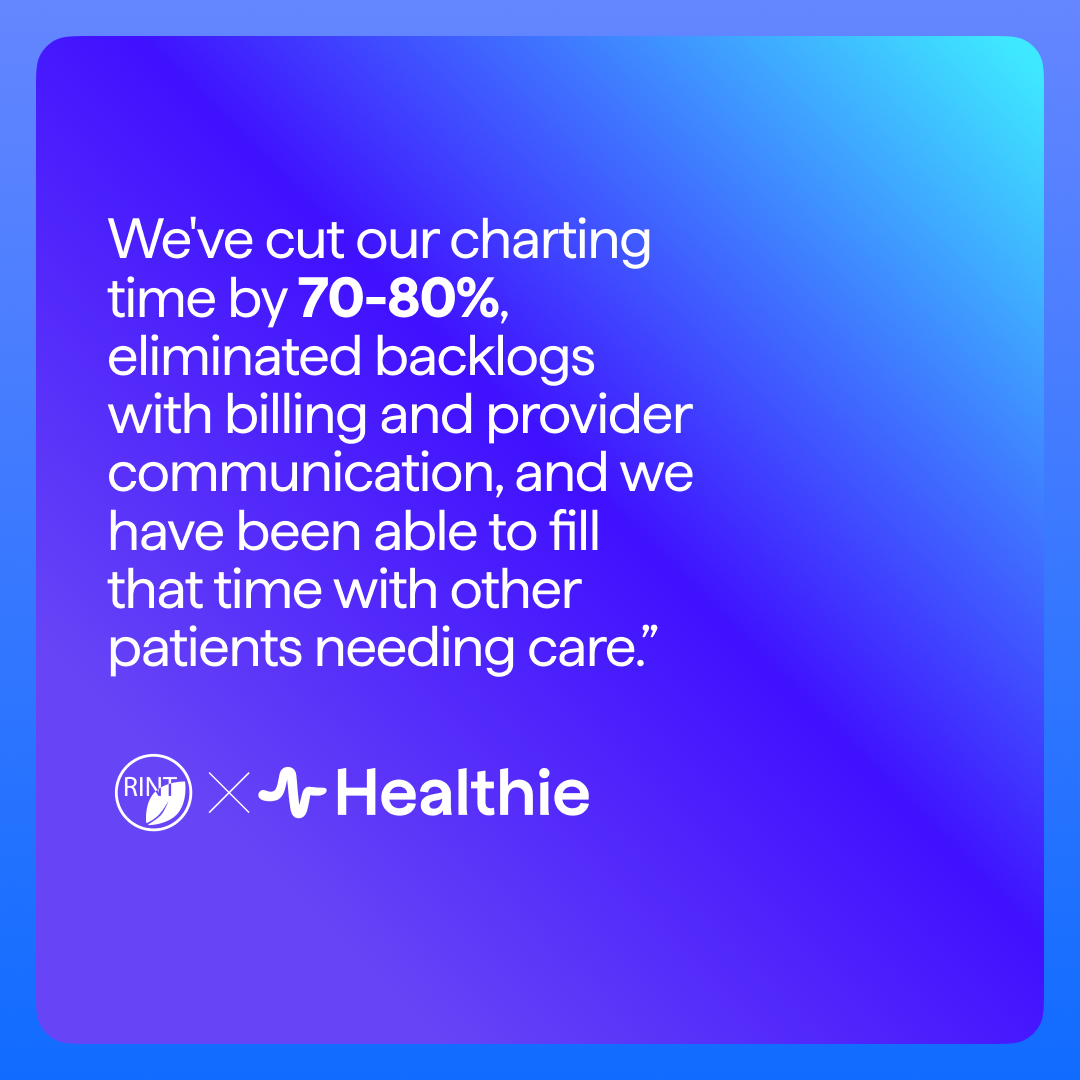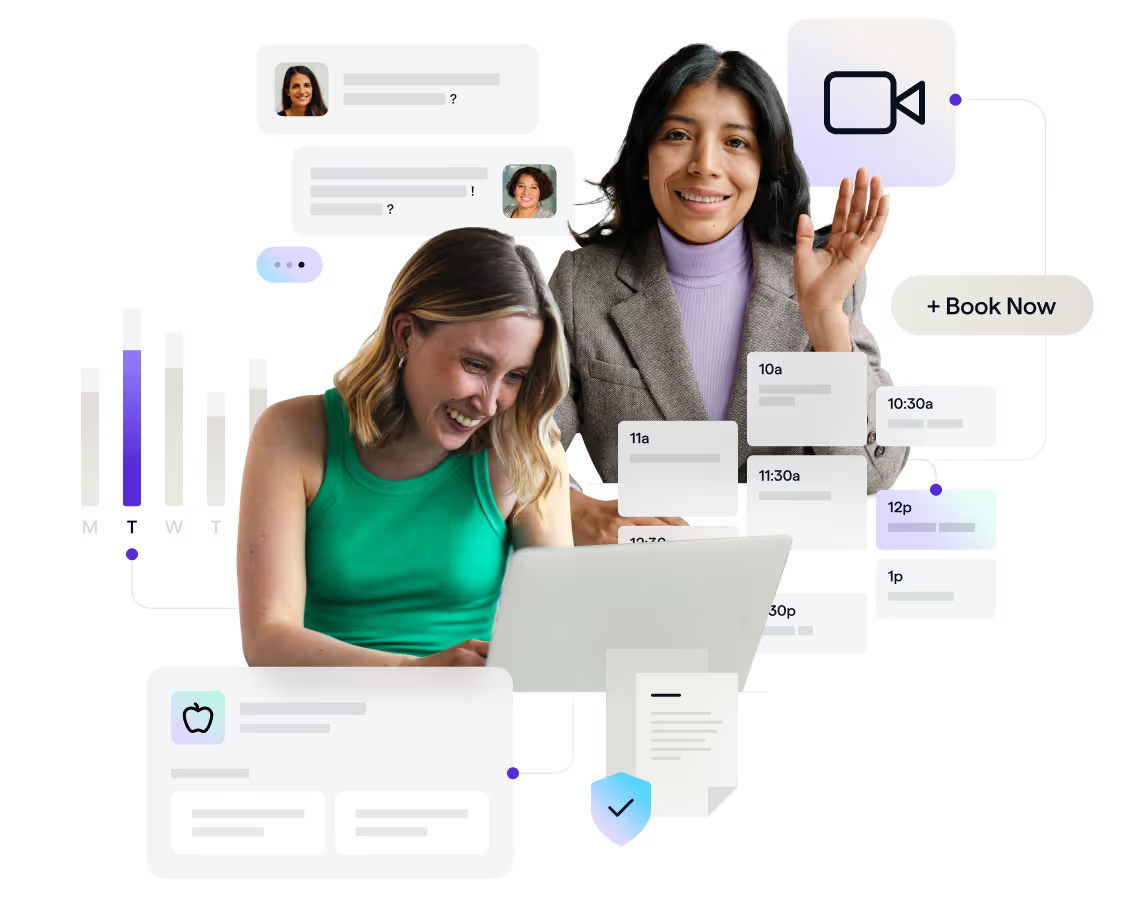
.png)
How to Analyze Reports and Client Information
Learn how Healthie can help you analyze reports and gather insights about your client information, appointments, and financial activity.
As a business owner, frequently viewing reports on your clients and financials will provide you with valuable insights into nutrition business. Proactively and diligently referring to your business data reports can save you time and money, by keeping you up-to-date on your business (and client) performance. Use Healthie reports to track progress, growth, and success over time, and leverage this information to make needed steps within your business development.
The Healthie Reports feature is designed to keep you informed about all client, appointment and financial activity. Easy to download and organize, Healthie’s Reports make it easy to:
- Pull client information and track key activity
- Analyze metrics and health outcomes
- Run analyses on appointments (no-show rates, most common appointment types, etc)
- Track payments, bank transfers, Superbills, and CMS 1500 data.
- For organizations: understand individual and aggregate provider performance, track CMS 1500 claims and status by provider, organize accounting by provider
- Track the number of credits client have left and for which appointment type.
This article will provide a deep-dive look on how to access Healthie reports, interpret their data and leverage reports to help grow your practice.
How to Download, View and Organize Healthie Reports
Download a report:
First, click on the desired report and it will be downloaded to your Documents area under the folder titled “Generated Reports.” For larger file size reports, you will still be able to navigate and use the Healthie platform while the report is downloading.
View a report:
Next, navigate to the “Documents” tab and locate the folder “Generated Reports.” All of your previously downloaded reports will appear here. In web Firefox and Google Chrome web browsers, your report will automatically be sent to your downloads when you click on it. While for Safari users, hold the ALT/Option button and click at the same time to download a report.
Then, relevant data will appear in a .CSV file format for you to download and analyze. To download. Prefer Excel? To view your report in an excel format, open up the .csv file on your computer and then COPY and PASTE the relevant data you would like to have into a new Excel document.
Sort and organize your reports:
To organize your reports, use “Sort By,” to list your reports according to name, newest first or oldest first.
For long-term organization, you can create folders within your Generate Reports folder. For example, many providers choose to create folders for different report types (ie. Client Metrics) or by date (ie. June 2019 Reports). And creating a system of folders will allow you to quickly access current as well as past reports, with just a few clicks.
Simply click the “Create Folder” button on the top right, and your new folder will appear at the top of your reports list. Drag and drop any files you’d like to add within this folder. And for further organization, you can create additional sub folders and drag them within another folder (ie. drag your “Clients Metrics” folder within your “June 2019” folder).
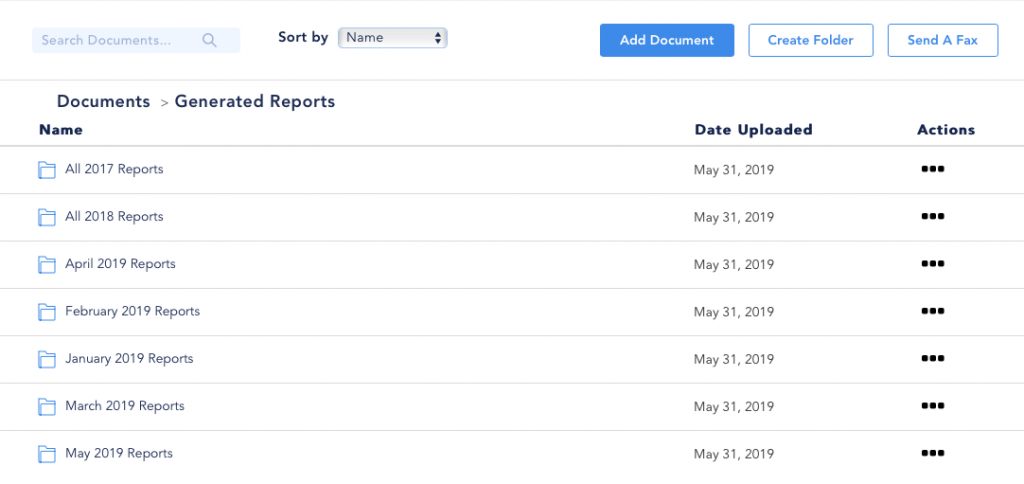
Sharing reports:
Similar to how you can share other documents within your library, reports can be easily shared with other members of your organization or sent via E-Fax to another healthcare provider. Share an individual report or to minimize time, share an entire folder.
Tip: generated reports will include information about multiple clients, so make sure to follow best HIPAA practices to keep your clients’ information secure.
Available Reports Within Healthie
All reports within the Healthie platform can be run for a single provider, or an entire organization, depending on your preference. Many of our reports can be generated for a specific date range, and are designed to give you an overview of all of your clients.
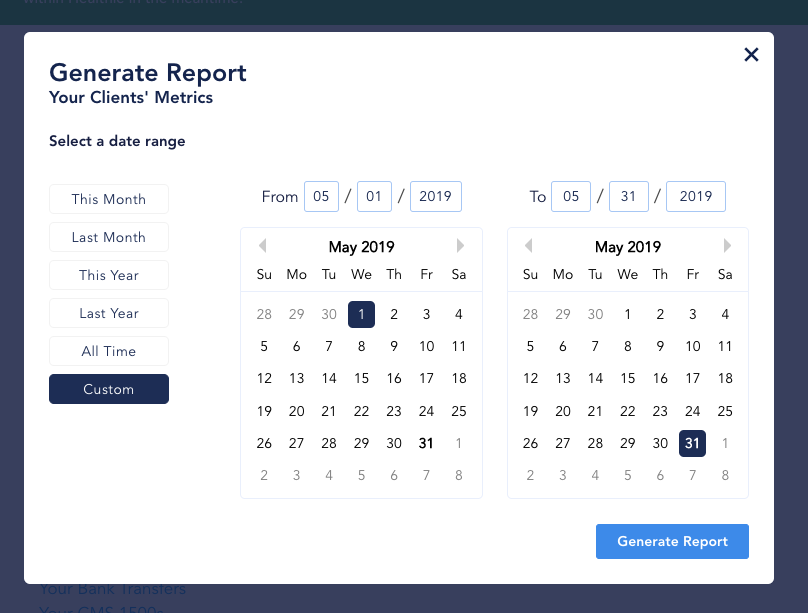
Client Reports
These reports are useful for gaining insight into your clients progress and activity within the Healthie platform. Leverage these reports to collect relevant client personal information (like email addresses) and take a proactive approach to monitor your client’s activity. For example, for clients that were previously logging metrics, food diary entries and completing goals but not have had a decline or pause in activity, this report can serve as a prompt to reach out. By engaging and connecting with your clients frequently, they will feel supported and accountable.
- Your Client List (Name & Email): this report will show you an overview of all of your clients including: when they were added to Healthie, their first/last name and their email address. Utilize this report if you want to batch-collect client emails to input into your mailing list or add to your newsletter and other email marketing efforts.
- Your Client List (Full Information): this report will expand on the Client List report to also include: client status within Healthie (active or archived), client group, date of birth, client provider within your organization, gender, date of first and last appointments, phone number, address and insurance details (member ID number, etc)
- Your Clients’ Activity: this report will show you an overview of all of your clients activity on the Healthie platform including how often they are: sending messages, logging in, creating journal entries, completing goals, entering metrics and workouts and how many times YOU clicked the “glasses” icon on their food journal entries).
- Your Clients’ Metrics: for this report, you can customize the date range that you pull information. Gain an overview of all of your clients including: name, Healthie status (active or archived), each metric in the Healthie platform (ie. weight, body fat, custom metrics, etc) and any relevant logged data for that metric within the date range you selected.
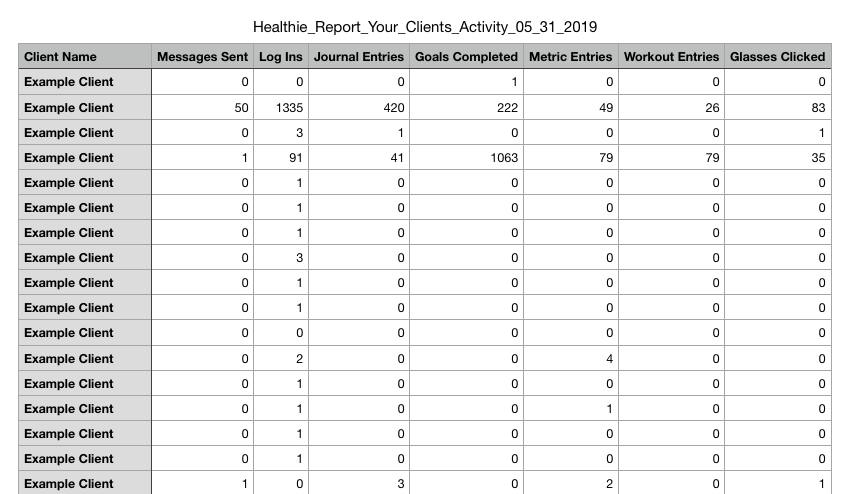
Appointment Reports
These reports serve as a useful indicator of which clients may have fallen off of your schedule. For anyone who does not actively have any upcoming appoints, you can reach out to them and encourage them to get an appointment on the schedule. Also, use the notes section in your client’s chart to make any relevant “reach out notes” for yourself (ie. Note: client pausing sessions for the summer, would like to resume in September.”
- Your Appointments Report: this report lists all of your clients and shows relevant appointment data including: client name, provider, who scheduled their appointment within your organization, client status within Healthie (active or archived), appointment date and type, length of appointment, actual time duration of appointment, how the session took place (in-person, phone, telehealth), location of appointment (useful for practices with multiple office locations), client group and if a chart note was written on the client.
Billing Reports
Utilize billing reports to keep track of your practice financials, including self-pay or insurance-based clients. You can also see relevant overview client data regarding their available credits within Healthie and payments made. Use this information as a guide to keep your practice (and your clients) financially on track.
- Your Clients’ Credits: the Healthie platform uses a “credit system,” meaning when a client books a certain package from your practice, they will receive “credits” towards specific appointment types/services that you offer (ie. Initial client package may include credit for 1 initial session, 4 follow-up sessions and 1 meal plan). Get an overview of all of your clients current standing with credits, and proactively reach out to clients who may be running low on credits. For more details, view this deep-dive help article on Healthie Client Credits.
- Your Payments: this report can be generated for a specific date range and will give you valuable insights into each client payment details including: which provider received the payment, what the service was for, when the payment was charged (original amount, promo code discount, gross amount paid, stripe fee paid), how the payment was made, recurring payment setup (and billing frequency) and any relevant notes you included in the client’s chart.
- Your Bank Transfers: select the date range to view the date a transfer was initiated, total amount, current status and expected clearance date. Learn how to set up your bank information within Healthie here.
- Your CMS 1500s: use this report to view detailed information regarding client insurance claim submissions (CMS-1500 claims), including: units billed, total amount billed, status of claim, amount and date reimbursed, copay amount, any outstanding balances and primary/secondary insurance information.
- Your Superbills: keep track of any generated superbills that you’ve provided your clients. This report will show client name, provider, amount billed and outstanding balance.
Ways to Leverage Reports to Grow Your Wellness Practice
Diligently referring to your business reports can help you shape the best next steps to take within your practice. Here are six common use cases of Healthie’s reporting:
- Corporate Wellness: Tracking client data and outcomes to share with employers and human resources departments. Metrics tracked is fully customizable, and common fields include weight, BMR, health education (Scales of 1-10), engagement levels and participation in webinars and courses.
- Engagement in a concierge plan: See how active clients are in terms of client logging, messaging, and relate these to outcomes.
- Goal achievement: Use the Client Activity (Goals, Log-ins, Posts) to assess how client’s are achieving their goals
- Group Practice Billing: Download data around your appointments, tie that into out-of-pocket and insurance billing, assess performance, and track Superbills / CMS 1500s.
- Quizzes and surveys: Leveraging Healthie’s Intake Form System and custom auto-scoring feature, build quizzes and download results to get feedback and assess performance.
- Downloading client e-mails for newsletters: Want to send a monthly newsletter to your clients? Download this report.
For Healthie Members: here’s our list of resources to support your wellness practice on the Healthie platform: